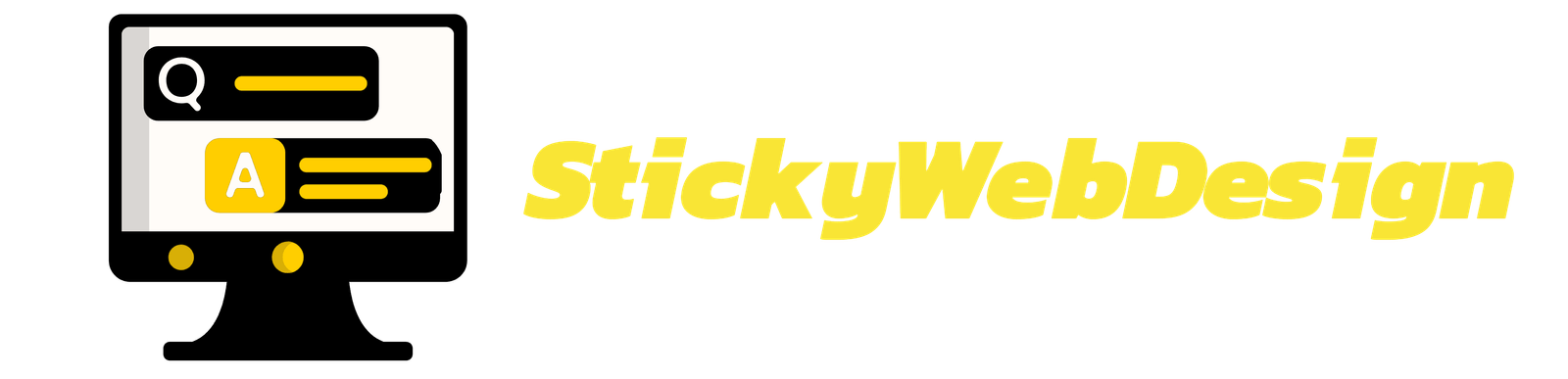- By archiescom
- November 11, 2024
- No Comments
5 Hidden WordPress Features That Will Make You Feel Like a Wizard – If you’ve ever looked at your WordPress dashboard and thought, “What else can this thing do?” you’re in for a treat. Beneath the menus and settings lies a treasure trove of lesser-known features that can take your WordPress game to the next level. Grab your wizard hat and wand—it’s time to unleash the magic!
1. Distraction-Free Writing Mode: The Spell for Laser Focus
Ever wished you could banish the clutter from your editing screen? The Distraction-Free Writing mode is here to save the day (and your sanity). This magical feature clears away the menus and toolbars, leaving you with a clean, minimalist space to focus on your content. To activate it, simply click the icon with the four arrows in the top-right corner of the editor.
Why it’s magical:
- No more distractions from shiny buttons and notifications.
- Perfect for when you need to crank out that blog post without losing your train of thought.
But that’s not all—distraction-free mode can also be a lifesaver during intense brainstorming sessions. You can block out everything except the blinking cursor and your stream of consciousness. Bonus points if you’re using it to draft your next viral post!
Pro Tip: Pair this with a soothing playlist, and you’ll feel like a literary wizard casting spells of productivity. If you’re feeling bold, try writing with the lights dimmed for an extra dose of inspiration.
2. Keyboard Shortcuts: The Incantations for Speed
Why click when you can type your way to success? WordPress comes with a host of keyboard shortcuts that can make your workflow faster and smoother. For example, you can use Ctrl + K (or Cmd + K on Mac) to quickly insert links or Alt + Shift + U to create bullet points.
Some must-know shortcuts:
- Ctrl/Cmd + Z: Undo
- Ctrl/Cmd + Y: Redo
- Alt + Shift + M: Open Add Media dialog
- Alt + Shift + Q: Add a blockquote
- Alt + Shift + L: Align text left
- Alt + Shift + C: Align text center
- Alt + Shift + R: Align text right
Why it’s magical:
- Cuts down on time spent navigating menus.
- Makes you look like a pro in front of colleagues or clients.
These shortcuts are especially handy during live editing sessions when time is of the essence. Imagine impressing a client as you effortlessly toggle between tasks without lifting your fingers from the keyboard.
Pro Tip: Print out a list of these shortcuts and keep it near your workstation—you’ll feel like an enchantment master in no time. Or better yet, commit them to memory and watch your efficiency skyrocket.
3. Quick Edit: The Potion for Speedy Changes
Need to tweak a post or page title but don’t want to dive into the full editor? Enter Quick Edit, your shortcut to speedy adjustments. Just hover over a post or page in the dashboard and click “Quick Edit.” From here, you can edit titles, slugs, categories, and even publishing dates.
Why it’s magical:
- Saves time for small changes.
- Lets you make batch updates with ease.
Quick Edit isn’t just for minor tweaks; it’s also a fantastic tool for bulk edits. Need to update multiple categories or tags? Simply select several posts, and with a few clicks, your changes are applied site-wide. No muss, no fuss.
Pro Tip: Use Quick Edit to fix those pesky typos or update post statuses without breaking your workflow. It’s especially handy during content audits or SEO updates when every detail matters.
4. Screen Options: Customize Your Dashboard Spellbook
Did you know you can customize what’s displayed on your WordPress dashboard? Look for the “Screen Options” tab in the top-right corner of most admin pages. Click it, and you’ll reveal a panel of options to show or hide specific elements.
Why it’s magical:
- Streamlines your dashboard to show only what you need.
- Keeps your workspace tidy and efficient.
Screen Options are particularly useful for decluttering a busy dashboard. Say goodbye to irrelevant widgets and focus on metrics that matter most to you. From quick drafts to site health stats, you control what stays and what goes.
Pro Tip: Hide widgets you rarely use, and focus on tools that help you work smarter—not harder. Customize it to fit specific workflows, whether you’re a blogger, developer, or business owner.
5. Markdown Support: Write Like a Coding Sorcerer
If you’re a fan of simplicity, Markdown support in WordPress can be a game-changer. With Markdown, you can format text using plain text syntax. For instance, typing **bold text** automatically converts it to bold when published.
Why it’s magical:
- Simplifies formatting for bloggers and developers alike.
- Eliminates the need for constant mouse clicks.
Markdown isn’t just for basic formatting—it’s also great for creating tables, lists, and even links with minimal effort. Pair it with a Markdown editor plugin, and you’ll be crafting professional-grade posts faster than you can say “abracadabra.”
Pro Tip: Use a Markdown editor plugin to supercharge your writing workflow and impress your fellow WordPress wizards. Whether you’re a developer or a content creator, Markdown is a skill worth mastering.
Wrapping Up: Unleash the Magic
WordPress is like an enchanted castle—the more you explore, the more secrets you uncover. These hidden features aren’t just cool; they’re powerful tools to help you save time, boost productivity, and create like a pro. Whether it’s distraction-free writing, keyboard shortcuts, or Markdown magic, there’s always something new to discover.
So, dust off your wizard robes and start experimenting—the magic awaits! And don’t forget to share your favorite WordPress tricks in the comments. Let’s keep the spellbook growing!